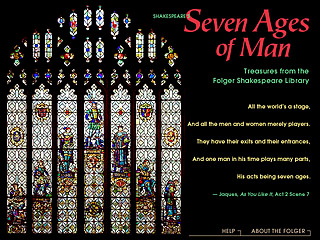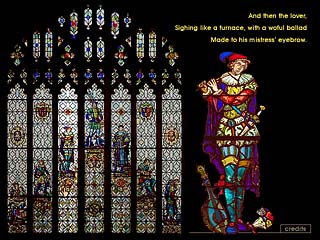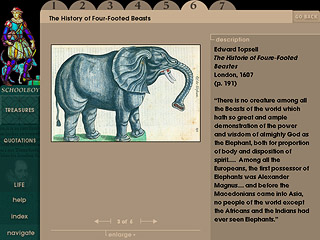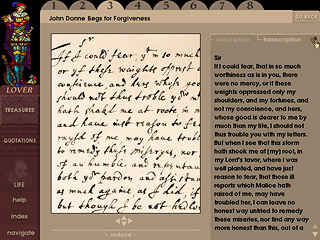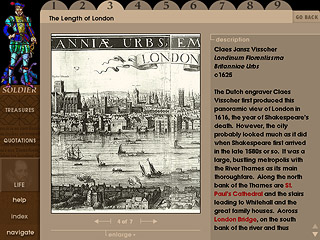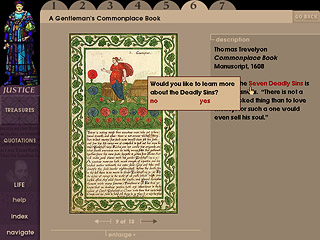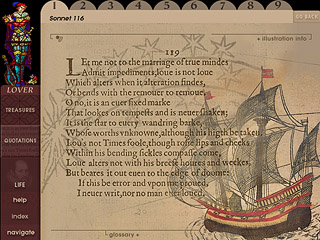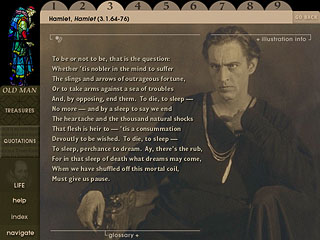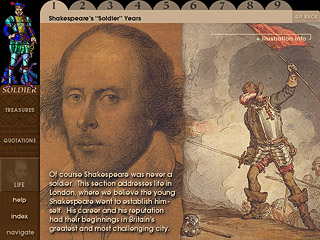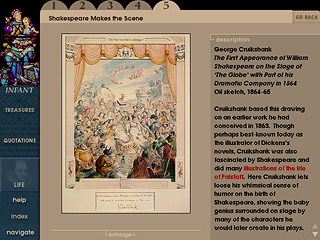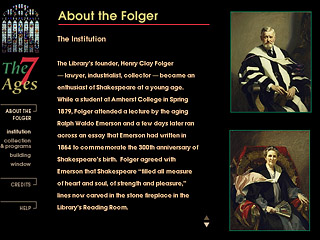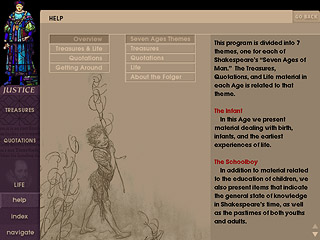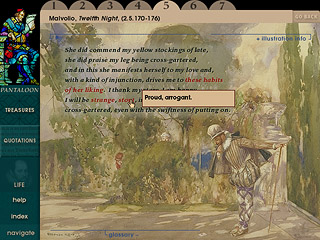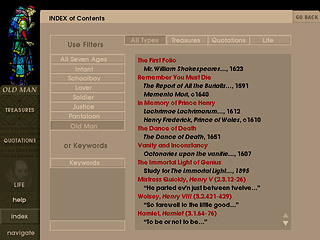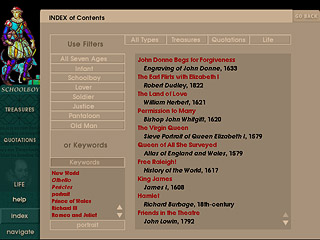| THE SEVEN AGES OF MAN This educational kiosk calls upon the biographical and metaphorical structure of one of Shakespeare’s best known quotations, and uses the Folger Library’s beautiful stained-glass window as an interface element (Title Screen and Navigate) to offer the user access to selected Treasures from the Folger’s collection, illustrated Quotations from Shakespeare, and thematic material which illuminates Shakespeare’s Life and times. A section About the Folger, context-sensitive Help, Glossary information in context, and a complete Index with Keywording round out the application. Features:
This opening screen is also a navigation interface, allowing the user to go directly to the Treasures section for each of the Seven Ages (Infant, Schoolboy, Lover, Soldier, Justice, Pantaloon, Old Man) by clicking on the appropriate panel of the window. Sir Derek Jacobi recites the Seven Ages speech, and as he mentions each age, an enlargement of the stained glass figure for that age appears at right, along with the text. The user may also click on those figures to navigate to that section.
When
the speech is completed, succinct instructions appear and are read
aloud. After a brief musical interlude, Sir Derek
returns. Help and access to About
the Folger are also available. Scalloped tabs along the top of the Treasures screen indicate how many items are in that age. Pointing at a tab displays that item’s title in gray type to the right of the current title. Each item may have more than one image, as indicated by the counter and arrows toward the bottom of the screen, and every image can be enlarged.
Here’s a Treasure item in the Lover section that has a transcription. The user is getting ready to toggle the sound (actor’s reading) on and read along with the text of John Donne’s letter. The letter has been enlarged to show the lovely handwriting. The user can "grab and drag" the enlargement, or use the scrolling arrows beneath the image, to move it around within its frame.
This portion of Visscher's view of London can be enlarged even further, and the hyperlinks at right in the text "zoom in" on features of interest. The whole panorama can be paged through using the arrows beneath the image, or enlarged and viewed seamlessly by scrolling or dragging.
Scalloped tabs along the top of the screen indicate
how many Shakespeare quotations are available in each age. Pointing
at a tab displays its title in gray type to the right of the current
title.
Quotations are illustrated with a rich array of materials from the Folger collection; manuscripts, woodcuts, watercolors, engravings, oil paintings, and photographs (like this image of John Barrymore as Hamlet) from a wide range of periods are included.
Each Life section starts with a screen that explains how the current age (here: Soldier) relates to the life of Shakespeare, and describes the thematic material presented in this age. Appropriate music plays in the background.
As we point out in the Life section head for the Solider age, Shakespeare was never a soldier. All of the Life ages are treated both literally and thematically. In this case, the Soldier age concentrates on the lively goings on in London, where Shakespeare went to start his career. Life (item) As in the Treasures
section, scalloped tabs along the top of the Life screen indicate
how many items are in that age. Pointing at a tab displays that
item’s title in a gray type to the right of the current
title.
This screen provides direct access to every main area of the Seven Ages application. The "highlighted" button indicates the most recent Seven Ages material visited by the user.
This section introduces the user to the Folger as an institution, its collections & programs, the building, and the Seven Ages window. It also allows access to Credits information for the application, and acknowledges the Sponsors of the Shakespeare Gallery. Help is available.
The Help screen displays topics appropriate to the section from which you have invoked Help. The user is free at any time to select from general topics in the leftmost column, and then from relevant subtopics presented in the center column of buttons. As shown here, some of the Help explanations provide hyperlinks to other parts of the application.
This Pantaloon Quotation shows that the user has toggled on glossary display, and clicked on the word "stout" to obtain a definition. When the cursor moves off the word, the definition will hide itself, and a new definition will appear when the user clicks on another word.
The entire Seven Ages table of contents is available in the Index. Using filters, you can choose which subset of items you want to see listed (by age and by type). When you arrive at the Index your current location is preselected for you in the filters (e.g., Infant and Quotations).
On the Index screen, you can also choose to screen the contents of the application by keywords. The keywords are displayed alphabetically in a scrolling box, and selected by clicking on them. The selected word is displayed below, and the list to the right shows the available items.
|